We are very excited to announce this new feature for the Microlay Versus in combination with the MicroForm software. Now you can double the productivity of your printing with the new multilevel nesting included with the MicroForm.
Take advantage of the total length of the Z axis of the printer, up to 185mm that now are usable.


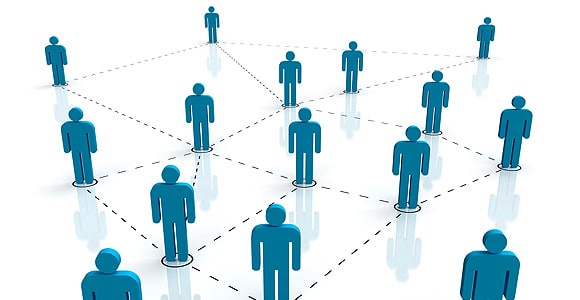

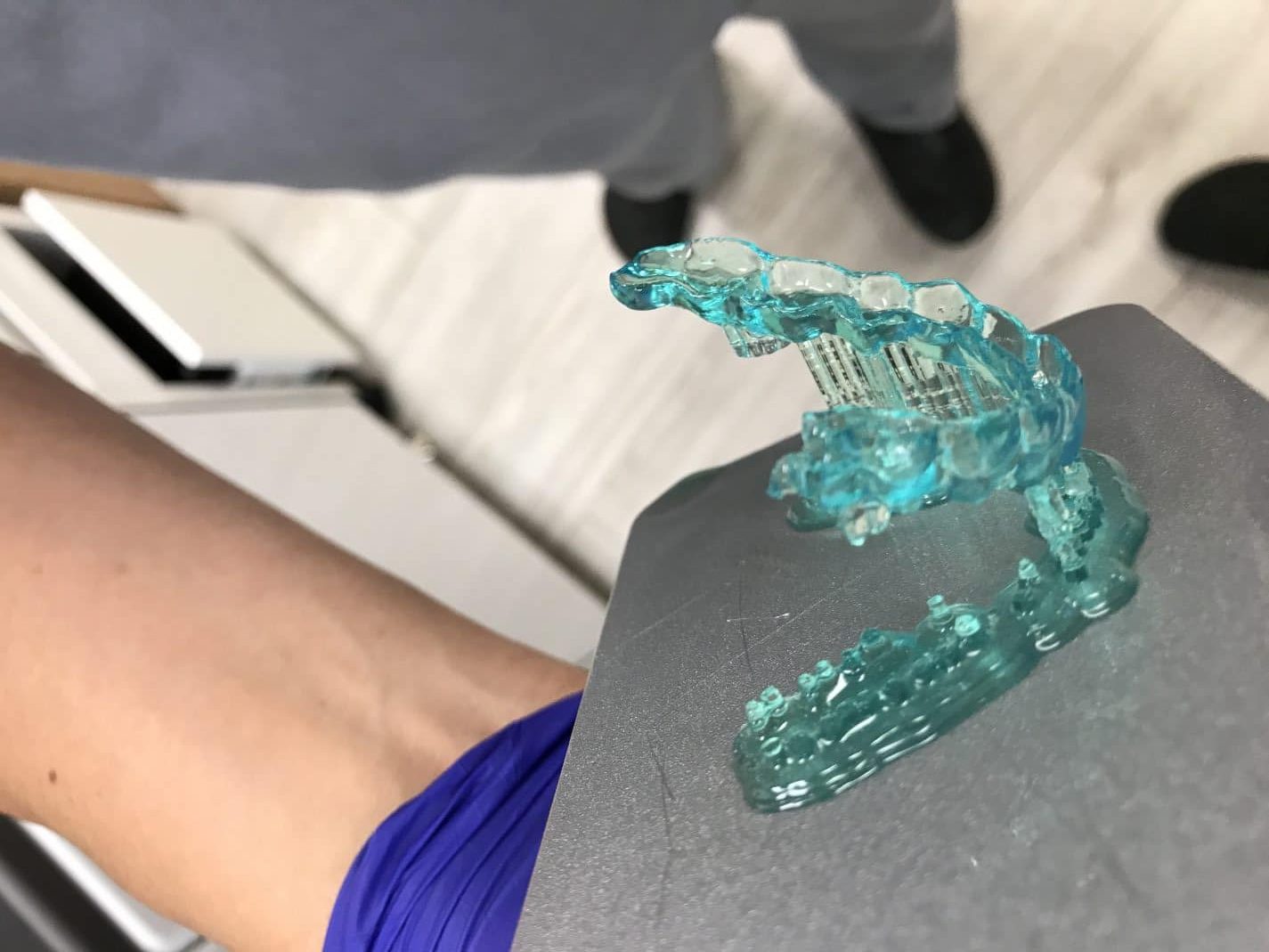





Recent Comments