Aunque el manejo de una impresora 3d en líneas generales es sencillo, muchas veces el estrés provocado por la inmediatez de una necesidad, la falta de mantenimiento de la máquina o incluso la falta de formación del operario pueden provocar averías.
Lo más importante en estos casos es examinar detenidamente la impresión fallida e intentar averiguar qué ha podido fallar.
Hemos creado una tabla para ayudarle a identificar las causas de la impresión fallida.
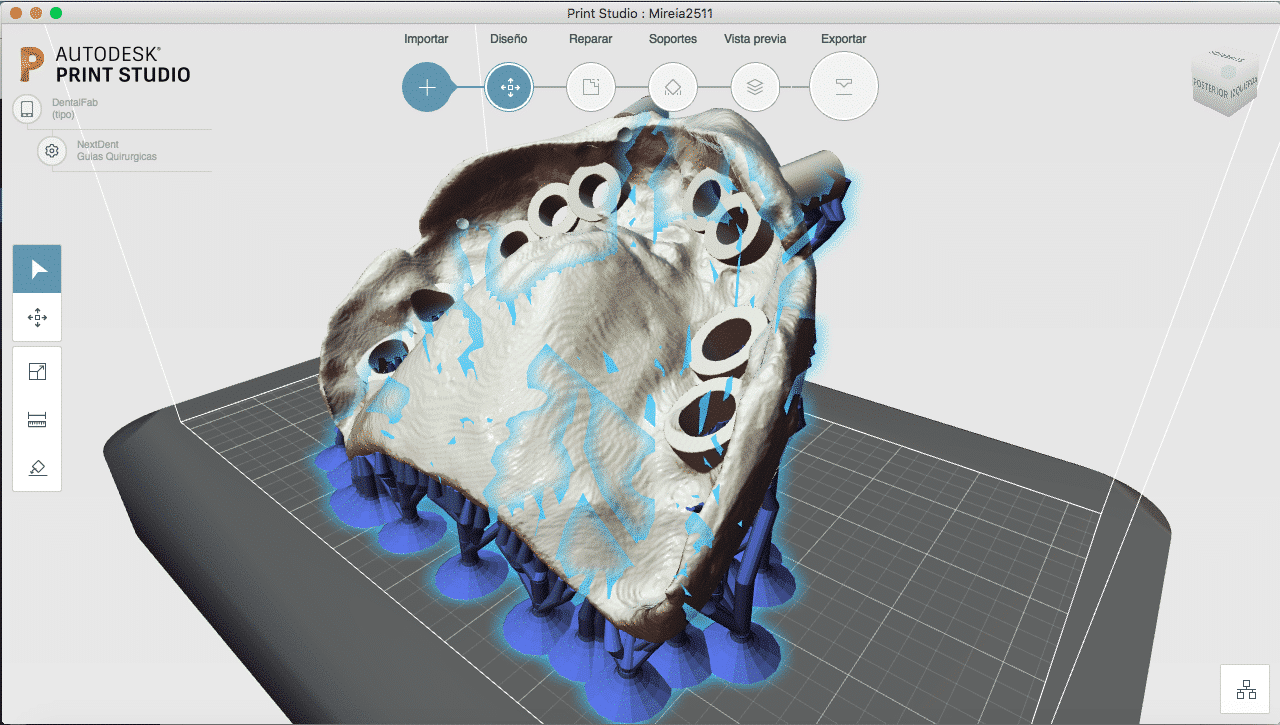
Autodesk Print Studio es un gran software gratuito para reparar mallas y preparar tus modelos para ser impresos en 3D. Está disponible para Windows y Mac. Para instalarlo siga estos pasos:
- Descargue el archivo de instalación de la página de Autodesk y siga las instrucciones de instalación.
- Descargue el script de parcheo para Windows y haga doble clic en el archivo Configure Print Studio.bat
- Ejecute el software y disfrute de él.
Nota: Print Studio no es compatible con actualizaciones posteriores de Windows 10 Creators.
Preparar correctamente los aparatos para imprimirlos en 3D es fundamental para que la impresión sea un éxito. Los aparatos dentales, debido a sus formas orgánicas, son a veces difíciles de sostener. Hemos preparado esta lista de reproducción para comprender cuál es la mejor manera de orientar y apoyar cada aparato en Print Studio.
Autodesk Print Studio es una herramienta estupenda y gratuita para reparar mallas, colocar objetos en el área de impresión, añadir soportes y, por último, exportar como STL con un tamaño de archivo razonable. Aquí te mostramos cómo instalar el software y parchearlo para Microlay Versus.
Comience a descargar el paquete de instalación
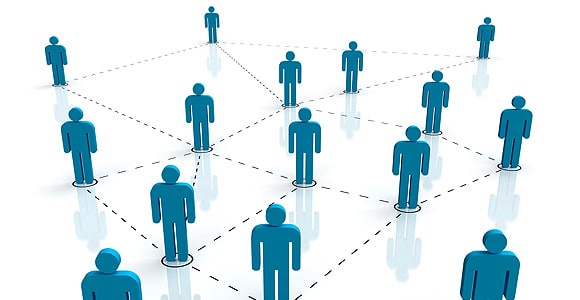
Actualmente buscamos distribuidores que deseen cooperar con nosotros.
Los candidatos a distribuidores deben tener experiencia en el campo del CAD/CAM dental y contar con los recursos, el conocimiento del campo y del producto, y el deseo de trabajar estrechamente con Microlay.
Si está interesado en recibir más información sobre cómo convertirse en distribuidor en su país, rellene este cuestionario.
No deje de visitar nuestro sitio web para obtener más información sobre Microlay y los productos que ofrecemos:

| wdt_ID | Symptoms | Causes | Fixes |
|---|---|---|---|
| 1 | • Supports were printed total or partially. • The part was pulled from the supports. • There are solid remains stuck on the bottom of the tank. | INCORRECT STL PREPARATION • Support tips not strong enough. • Not enough support density. | 1. Clean the tank and filter the resin. 2. Use a stronger supports, increase the radius of the tip support and reinforce the lowest area of the part adding manually some more supports. |
| 2 | • Nothing stuck on the platform and there are solid remains stuck on the bottom of the tank • The base of the supports or part is partially detached from side of the platform • Supports broken but NOT in the tip but in the post. | Levelling problems, the platform isn't coplanar with the bottom of the tank at the begining of the print. | 1. Clean the tank and filter the resin. 2. Check that FEP film is correctly installed and touching the glass base all around. 3. Check that there are no cured resin stuck on the platform nor the bottom of the tank 4. Run a levelling wizard |
| 3 | Model partially cured, some soft parts, print failed and there are solid remains stuck on the bottom of the tank | Wrong profile (not enough curing time) | 1. Check that you have used the right profile |
| 4 | Model partially cured, some soft parts, print failed and there are solid remains stuck on the bottom of the tank | Lamp is near of its useful like (not enough lamp power) *Only in DentalFab | 1. Replace the lamp of the projector |
| 5 | Model is oversized | Wrong profile (too long curing time) | 1. Check that you have used the right profile |
| 6 | The model was printed but the height on the Z axis is much larger or shorter | Incorrect SLC file generation | 1. Check that the layer height used for the SLC file generation are equal to the profile layer height |
| 7 | Nothing stuck on the platform nor the bottom of the tank | • DLP Light Engine failed • Lamp/LED failure | 1. Contact your distributor |
| 8 | Holes or Fractures | • Mesh issues • Orientation issues • Dust, fingerprints, resin leak or dirt in the light path | • Repair mesh • Change orientation, here are some clues: https://microlay.com/2018/07/10/playlist-mastering-print-studio-for-microlay-versus/ • Clean mirror (in case of the DentalFab), glasses and replace FEP film |
| 9 | Rashing and Ragging | • Dust, fingerprints, resin leak or dirt in the light path | • Clean mirror (in case of the DentalFab), glasses and replace FEP film |
| 10 | Shifting | Model prints with the layers appearing to shift back and forth, loose | • Check to see if your build platform is loose • Increase the supports post radius |
Bienvenido a WordPress. Esta es tu primera entrada. Edítala o bórrala, ¡y empieza a escribir!
Ahora con la nueva versión de Microform puedes aprovechar al máximo la altura de impresión con la nueva función de imprimir por niveles.
Desde ahora puedes duplicar la productividad de la impresora, aprovechando no sólo las horas de trabajo para imprimir sino también rentabilizando tus horas de sueño.






Recent Comments