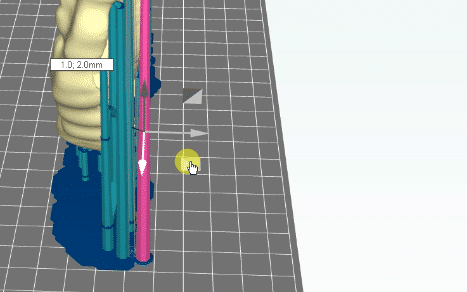
Editing supports
There are various ways of editing your supports. We discuss them here.
CHANGE SIZES/SHAPES
For all support types you can select the support in the 3D view. Now the details tab on the right of the screen will show you what attributes you can change. Usually supports don’t need to be regenerated but can be scaled. Most of the times you can change the tip diameter or support diameter as they don’t determine generated positioning of the supports.
DRAGGING SUPPORTS
Sometimes supports are not positioned like you want. You can drag each of the supports in the 3d view. To drag just select a part of the support and move the gumball on one of the axis. You will notice the attached parts will move accordingly.
Additionally you can switch to point-line mode to view supports as points connected by lines. It’s worth noting that you can move nodes as well as line segments. Both will lead to connected parts being moved as well.
EDITING IN POINTS MODE
You can also change the viewing mode to ‘point’ mode. This will only show the support’s contact points on the object. You can drag these freely and they will snap back to the object to stay attached.
EDITING IN INTERSECTION MODE
When you switch to intersection mode only the supports that are still intersecting with the part are drawn as a mesh. This allows you to easily see where there are still intersections.
DELETING PARTS OF THE SUPPORT
You can delete indivual parts of a support by selecting it and then pressing delete. You can also hold ctrl to select more or hold shift to deselect by one. You can also drag your mouse, and hold shift, to select multple parts of the suppot at once.
DELETE ENTIRE SUPPORT
To delete an entire support you press ctrl + delete when only a part of the support structure is selected. Alternatively you can select the entire support by clicking on it in the part tree; it highlights as a whole before you press delete.
REMOVE ALL SUPPORTS FROM A PART
The toolbar also contains an icon to remove all supports from the current part at once. Use this if you want to start over.
EDIT SUPPORT GENERATED POINTS
Once you run support generation you are able to edit points. See topic ‘support generation (basic)’
EDIT SUPPORT GENERATED POINTS BY SURFACE/CREASE
Once you run support generation you are able to edit/resample/delete critical surfaces/creases. See topic ‘support generation (advanced)’





