Nach der Installation der B9Creator Software schließen Sie die Anwendung (falls sie geöffnet ist)
PRINTER_CONFIG_TEXT_ENTRY_VER 3
IsFactoryDefault: 1
Konfig_Name: „Microlay DentalFab“
Firmware: „B9C1_2_0.hex“
ProjektorResX: 1920
ProjektorResY: 1080
PixelSizeMicrons: 56
BuildTableSizeX: 104.8
BuildTableSizeY: 93.6
ReleaseStrokeMM: 114.3
VerticalBuildSpace: 208.2
ProjectionCenterOffsetX: 0
ProjectionCenterOffsetY: -14.6
MinZStepMM: 0,005
StepsPerMin: 36000
ShutterMinTime: 500
AuslöserMaxZeit: 5000
LampeWattleistung: 280
LampeHalbwertszeit: 3000
FStopMultiplikator: 1
UVFaktor: 1.0
UVOffset: 0.0
XFactor: 0
YFaktor: 0
ZF-Faktor: 1,11
VatGebiet: 29839
VatMaxZDelta: 12
PreCD: 3,0
PostCD: 0,2
PostRD: 1.0
SCS: 60
SOS: 70
PL: 0,3
OLC: 1,5
OL1: 3
OL2: 0,5
DIP: 0
DYNAMICVAT: 0
Print1: „//B9StaticLookup: B9PRINTERCONFIGSTEPSTRING_P1“
Print2: „//B9StaticLookup: B9PRINTERCONFIGSTEPSTRING_P2“
Print3: „//B9StaticLookup: B9PRINTERCONFIGSTEPSTRING_P3“
Print4: „//B9StaticLookup: B9PRINTERCONFIGSTEPSTRING_P4“
Print5: „//B9StaticLookup: B9PRINTERCONFIGSTEPSTRING_P5“
NumberOfPrinterSpecSettings: 12
PSS_Name: „//B9StaticLookup: B9PRINTERCONFIGPPS_01_NAME“
PSS_Description: „//B9StaticLookup: B9PRINTERCONFIGPPS_01_DESCRIPTION“
PSS_Help: „//B9StaticLookup: B9PRINTERCONFIGPPS_01_HELP“
PSS_GetCMD: „40“
PSS_DefaultValue: 0
PSS_MinValue: 0
PSS_MaxWert: 9999999
PSS_ValueType: 0
PSS_IsEditable: 0
PSS_Name: „//B9StaticLookup: B9PRINTERCONFIGPPS_02_NAME“
PSS_Description: „//B9StaticLookup: B9PRINTERCONFIGPPS_02_DESCRIPTION“
PSS_Help: „//B9StaticLookup: B9PRINTERCONFIGPPS_02_HELP“
PSS_GetCMD: „13“
PSS_DefaultValue: 0
PSS_MinValue: 0
PSS_MaxValue: 3000
PSS_ValueType: 0
PSS_IsEditable: 0
PSS_Name: „//B9StaticLookup: B9PRINTERCONFIGPPS_03_NAME“
PSS_Description: „//B9StaticLookup: B9PRINTERCONFIGPPS_03_DESCRIPTION“
PSS_Help: „//B9StaticLookup: B9PRINTERCONFIGPPS_03_HELP“
PSS_GetCMD: „17“
PSS_DefaultValue: 0
PSS_MinValue: -1000
PSS_MaxWert: 1000
PSS_ValueType: 3
PSS_IsEditable: 1
PSS_Name: „//B9StaticLookup: B9PRINTERCONFIGPPS_04_NAME“
PSS_Description: „//B9StaticLookup: B9PRINTERCONFIGPPS_04_DESCRIPTION“
PSS_Help: „//B9StaticLookup: B9PRINTERCONFIGPPS_04_HELP“
PSS_GetCMD: „18“
PSS_DefaultValue: 0
PSS_MinValue: -1000
PSS_MaxWert: 1000
PSS_ValueType: 3
PSS_IsEditable: 1
PSS_Name: „//B9StaticLookup: B9PRINTERCONFIGPPS_05_NAME“
PSS_Description: „//B9StaticLookup: B9PRINTERCONFIGPPS_05_DESCRIPTION“
PSS_Help: „//B9StaticLookup: B9PRINTERCONFIGPPS_05_HELP“
PSS_GetCMD: „07“
PSS_DefaultValue: 1000
PSS_MinValue: 1
PSS_MaxWert: 100000
PSS_ValueType: 3
PSS_IsEditable: 1
PSS_Name: „//B9StaticLookup: B9PRINTERCONFIGPPS_06_NAME“
PSS_Description: „//B9StaticLookup: B9PRINTERCONFIGPPS_06_DESCRIPTION“
PSS_Help: „//B9StaticLookup: B9PRINTERCONFIGPPS_06_HELP“
PSS_GetCMD: „16“
PSS_DefaultValue: 1000
PSS_MinValue: 100
PSS_MaxWert: 10000
PSS_ValueType: 3
PSS_IsEditable: 1
PSS_Name: „//B9StaticLookup: B9PRINTERCONFIGPPS_07_NAME“
PSS_Description: „//B9StaticLookup: B9PRINTERCONFIGPPS_07_DESCRIPTION“
PSS_Help: „//B9StaticLookup: B9PRINTERCONFIGPPS_07_HELP“
PSS_GetCMD: „14“
PSS_DefaultValue: 100000
PSS_MinValue: 90000
PSS_MaxWert: 110000
PSS_ValueType: 5
PSS_IsEditable: 1
PSS_Name: „//B9StaticLookup: B9PRINTERCONFIGPPS_08_NAME“
PSS_Description: „//B9StaticLookup: B9PRINTERCONFIGPPS_08_DESCRIPTION“
PSS_Help: „//B9StaticLookup: B9PRINTERCONFIGPPS_08_HELP“
PSS_GetCMD: „15“
PSS_DefaultValue: 100000
PSS_MinValue: 90000
PSS_MaxWert: 110000
PSS_ValueType: 5
PSS_IsEditable: 1
PSS_Name: „//B9StaticLookup: B9PRINTERCONFIGPPS_09_NAME“
PSS_Description: „//B9StaticLookup: B9PRINTERCONFIGPPS_09_DESCRIPTION“
PSS_Help: „//B9StaticLookup: B9PRINTERCONFIGPPS_09_HELP“
PSS_GetCMD: „08“
PSS_DefaultValue: 0
PSS_MinValue: 0
PSS_MaxWert: 80
PSS_ValueType: -1
PSS_IsEditable: 1
PSS_Name: „//B9StaticLookup: B9PRINTERCONFIGPPS_10_NAME“
PSS_Description: „//B9StaticLookup: B9PRINTERCONFIGPPS_10_DESCRIPTION“
PSS_Help: „//B9StaticLookup: B9PRINTERCONFIGPPS_10_HELP“
PSS_GetCMD: „20“
PSS_DefaultValue: 10400
PSS_MinValue: 0
PSS_MaxWert: 12000
PSS_ValueType: 0
PSS_IsEditable: 1
PSS_Name: „//B9StaticLookup: B9PRINTERCONFIGPPS_11_NAME“
PSS_Description: „//B9StaticLookup: B9PRINTERCONFIGPPS_11_DESCRIPTION“
PSS_Help: „//B9StaticLookup: B9PRINTERCONFIGPPS_11_HELP“
PSS_GetCMD: „21“
PSS_DefaultValue: 4100
PSS_MinValue: 3100
PSS_MaxWert: 4100
PSS_ValueType: 0
PSS_IsEditable: 1
PSS_Name: „//B9StaticLookup: B9PRINTERCONFIGPPS_12_NAME“
PSS_Description: „//B9StaticLookup: B9PRINTERCONFIGPPS_12_DESCRIPTION“
PSS_Help: „//B9StaticLookup: B9PRINTERCONFIGPPS_12_HELP“
PSS_GetCMD: „22“
PSS_DefaultValue: 590
PSS_MinValue: 450
PSS_MaxWert: 590
PSS_ValueType: 0
PSS_IsEditable: 1
Anzahl der Kalibrierungen: 4
KalibrierungTitel: „//B9StaticLookup: B9PRINTERCONFIGCALIB_01_TITLE“
CalibrationDlgTitle: „//B9StaticLookup: B9PRINTERCONFIGCALIB_01_DLGTITLE“
KalibrierungMenü: „//B9StaticLookup: B9PRINTERCONFIGCALIB_01_MENU“
CalibrationInfo: „//B9StaticLookup: B9PRINTERCONFIGCALIB_01_INFO“
KalibrierungHilfe: „//B9StaticLookup: B9PRINTERCONFIGCALIB_01_HELP“
KalibrierungSchritte: 18
C: „//B9StaticLookup: B9PRINTERCONFIGCALIB_01_STEP_01“
C: „PA00“
C: „//B9StaticLookup: B9PRINTERCONFIGCALIB_01_STEP_02“
C: „PA0715480“
C: „//B9StaticLookup: B9PRINTERCONFIGCALIB_01_STEP_03“
C: „PA0710400“
C: „//B9StaticLookup: B9PRINTERCONFIGCALIB_01_STEP_04“
C: „PA081“
C: „//B9StaticLookup: B9PRINTERCONFIGCALIB_01_STEP_05“
C: „PA080“
C: „//B9StaticLookup: B9PRINTERCONFIGCALIB_01_STEP_06“
C: „//B9StaticLookup: B9PRINTERCONFIGCALIB_01_STEP_06_NOTE“
C: „//B9StaticLookup: B9PRINTERCONFIGCALIB_01_STEP_07“
C: „PA081“
C: „PA061“
C: „D30“
C: „//B9StaticLookup: B9PRINTERCONFIGCALIB_01_STEP_08“
C: „PA060“
KalibrierungTitel: „//B9StaticLookup: B9PRINTERCONFIGCALIB_02_TITLE“
CalibrationDlgTitle: „//B9StaticLookup: B9PRINTERCONFIGCALIB_02_DLGTITLE“
KalibrierungMenü: „//B9StaticLookup: B9PRINTERCONFIGCALIB_02_MENU“
CalibrationInfo: „//B9StaticLookup: B9PRINTERCONFIGCALIB_02_INFO“
KalibrierungHilfe: „//B9StaticLookup: B9PRINTERCONFIGCALIB_02_STEP_08“
KalibrierungSchritte: 12
C: „//B9StaticLookup: B9PRINTERCONFIGCALIB_02_STEP_01“
C: „//B9StaticLookup: B9PRINTERCONFIGCALIB_02_STEP_02“
C: „//B9StaticLookup: B9PRINTERCONFIGCALIB_02_STEP_03“
C: „PA00“
C: „//B9StaticLookup: B9PRINTERCONFIGCALIB_02_STEP_04“
C: „PA081“
C: „PA07“
C: „//B9StaticLookup: B9PRINTERCONFIGCALIB_02_STEP_05“
C: „//B9StaticLookup: B9PRINTERCONFIGCALIB_02_STEP_06“
C: „//B9StaticLookup: B9PRINTERCONFIGCALIB_02_STEP_07“
C: „PA0710400“
C: „//B9StaticLookup: B9PRINTERCONFIGCALIB_02_STEP_08“
KalibrierungTitel: „//B9StaticLookup: B9PRINTERCONFIGCALIB_03_TITLE_V120_30“
CalibrationDlgTitle: „//B9StaticLookup: B9PRINTERCONFIGCALIB_03_DLGTITLE“
KalibrierungMenü: „//B9StaticLookup: B9PRINTERCONFIGCALIB_03_MENU“
CalibrationInfo: „//B9StaticLookup: B9PRINTERCONFIGCALIB_03_INFO“
KalibrierungHilfe: „//B9StaticLookup: B9PRINTERCONFIGCALIB_03_STEP_07“
KalibrierungSchritte: 13
C: „//B9StaticLookup: B9PRINTERCONFIGCALIB_03_STEP_01“
C: „//B9StaticLookup: B9PRINTERCONFIGCALIB_03_STEP_02“
C: „//B9StaticLookup: B9PRINTERCONFIGCALIB_03_STEP_03“
C: „//B9StaticLookup: B9PRINTERCONFIGCALIB_03_STEP_04“
C: „PA080“
C: „PA061“
C: „PA062“
C: „D30“
C: „PA081“
C: „//B9StaticLookup: B9PRINTERCONFIGCALIB_03_STEP_05“
C: „//B9StaticLookup: B9PRINTERCONFIGCALIB_03_STEP_06“
C: „//B9StaticLookup: B9PRINTERCONFIGCALIB_03_STEP_07“
C: „PA060“
KalibrierungTitel: „//B9StaticLookup: B9PRINTERCONFIGCALIB_04_TITLE“
CalibrationDlgTitle: „//B9StaticLookup: B9PRINTERCONFIGCALIB_04_DLGTITLE“
KalibrierungMenü: „//B9StaticLookup: B9PRINTERCONFIGCALIB_04_MENU“
CalibrationInfo: „//B9StaticLookup: B9PRINTERCONFIGCALIB_04_INFO“
KalibrierungHilfe: „//B9StaticLookup: B9PRINTERCONFIGCALIB_04_STEP_04“
KalibrierungSchritte: 9
C: „//B9StaticLookup: B9PRINTERCONFIGCALIB_04_STEP_01“
C: „//B9StaticLookup: B9PRINTERCONFIGCALIB_04_STEP_02“
C: „//B9StaticLookup: B9PRINTERCONFIGCALIB_04_STEP_03“
C: „PA080“
C: „PA061“
C: „D50“
C: „//B9StaticLookup: B9PRINTERCONFIGCALIB_04_STEP_04“
C: „PA09“
C: "PA060"
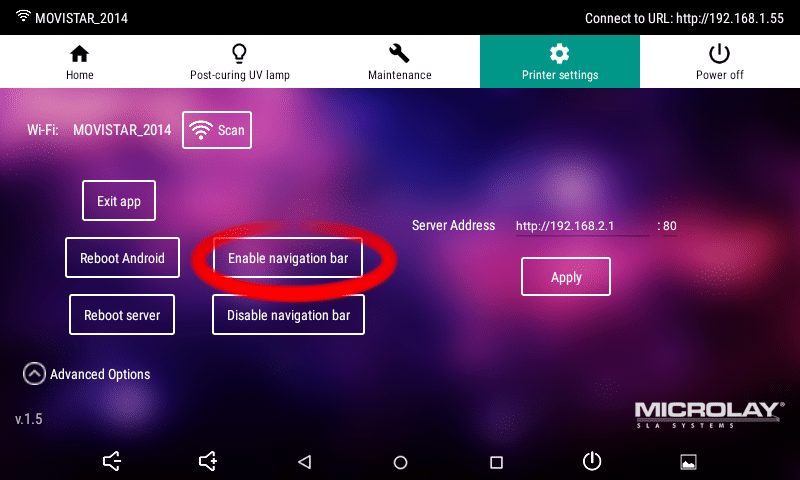
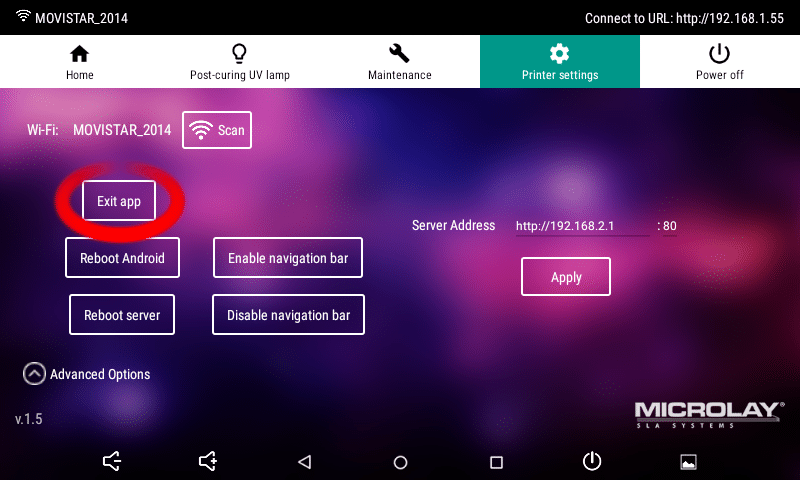

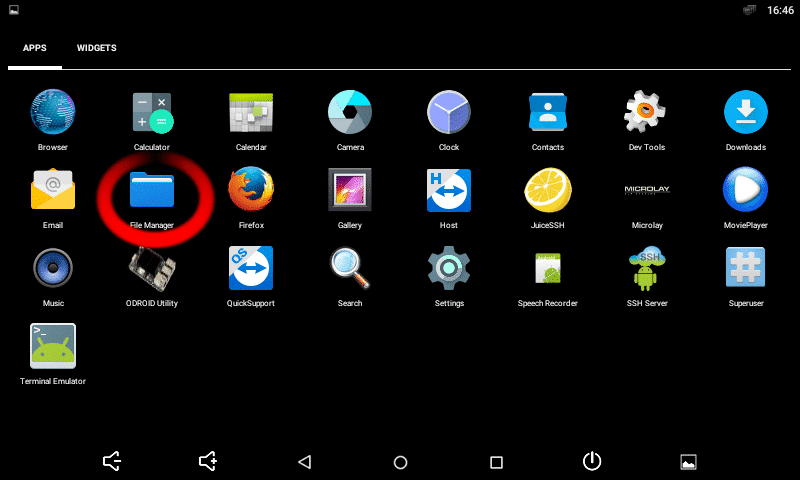
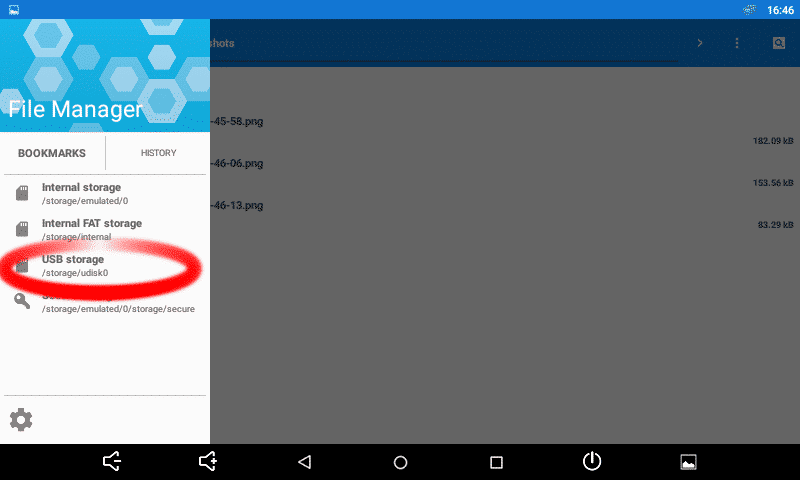

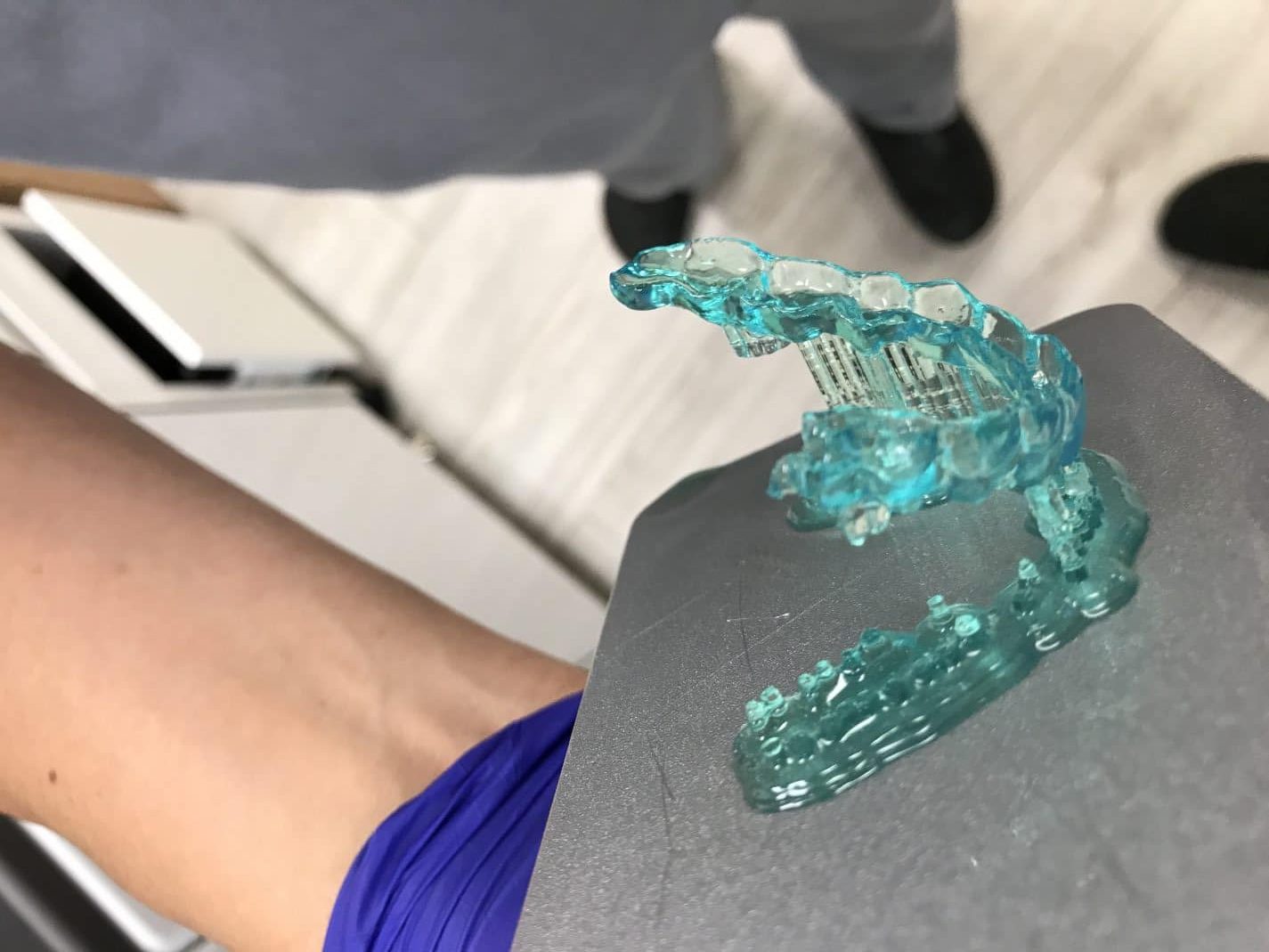
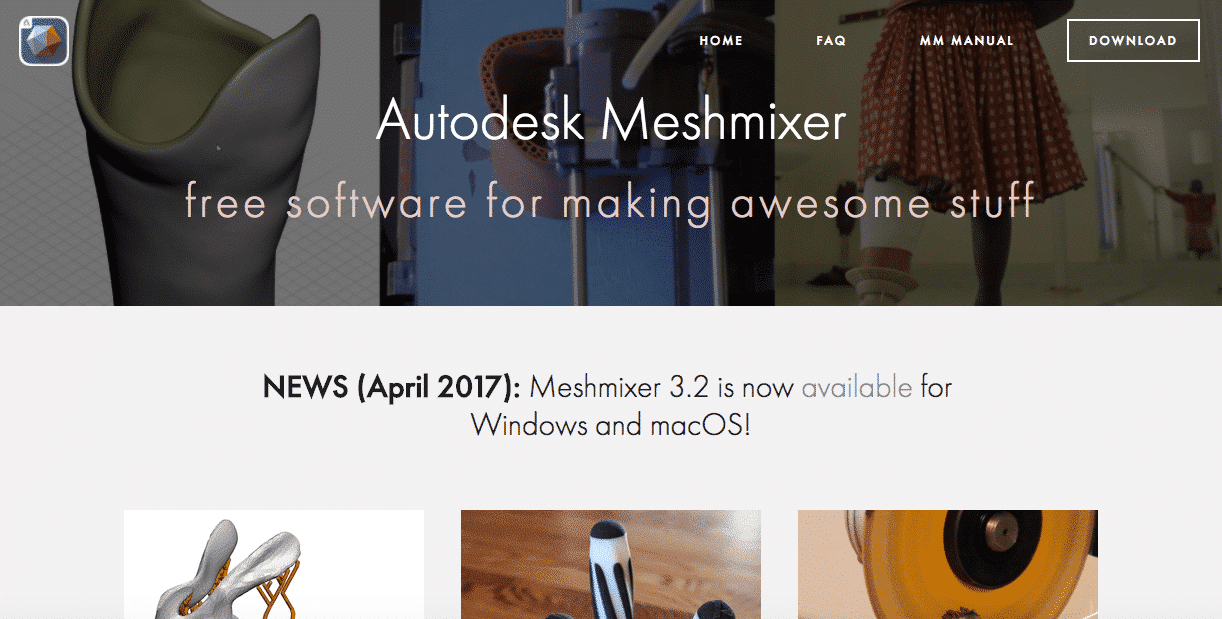





Recent Comments